My Journey with Jekyll - Steps and Insights for Self-Hosting a Static Site
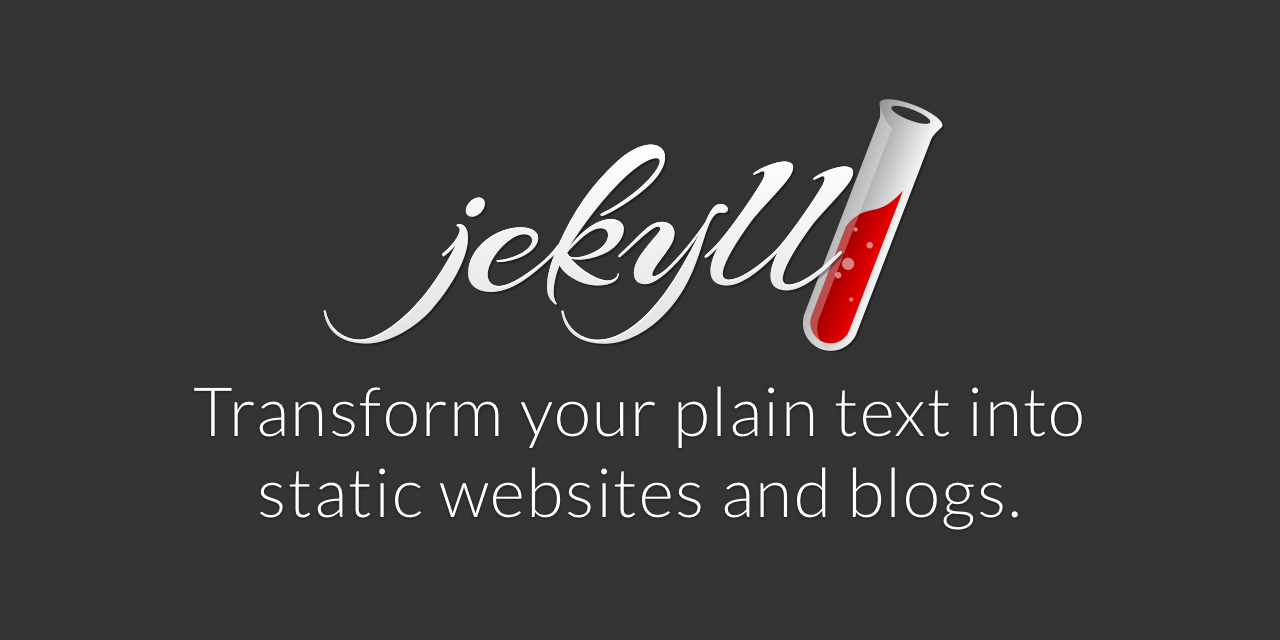
My Struggle:
Nowadays, most of the beautiful online tutorials are teaching JavaScript and React frameworks.
I still remember my first serious website, https://penguintravelworld.com/, which I created by following YouTube tutorials. I used create-react-app to build it and Express.js for the backend.
These are amazing tools, and I was able to create a beautiful UI and UX in a reasonable time. I also tried to create the backend in Express.js (testing it myself), and it worked locally on my machine.
But when I wanted my website live — when it came to hosting the website — I had very little idea about what I could do.
As usual, I followed some articles and tutorials about using Vercel, which is free, which is good. For my backend in Express.js, I didn’t know where I could host it. Since free hosting on Heroku is no longer available, I ended up using a site called railway.com to host it, which cost around $10 per month for hosting a single Git repository. This isn’t a big amount, but as it is more like a passionate project, I was preferring some free or cheap resources.
And for the domain name, I used GoDaddy, which in the end cost me a lot.
TL;DR: Although I created a website using create-react-app and Express.js, my lack of knowledge limited me to using third-party web hosting services to launch the frontend and backend, and it cost me money.
What I Learned:
So after some days, I came up with another idea about hosting my own travel blog, as I do want to record and share my experiences in traveling. Thanks to my very experienced friend, he taught me many fundamental ways to create a website. Although most of the frameworks and languages are from quite a long time ago (when you have an error and search on StackOverflow, most of the questions and answers are more than 10 years old).
But I now have a better understanding of server-side rendering and client-side rendering, HTTP protocols, and the differences between HTTP/1, 2, and 3.
So in a previous article, I mentioned how I got my domain name, set up a Linux and Apache server, and obtained the SSL certificate. In this article, I am going to explain what I used to create my website.
So, I used a static site generator—Jekyll (obviously recommended by my friend)—which is an open-source package running on Ruby.
- Install Jekyll - https://jekyllrb.com/docs/installation/
- Since I’m using macOS, I used Homebrew to download it. Let’s just follow the guidelines in the official documentation;
- Jekyll’s documentation is well-written (it is more reliable than random articles).
- Follow the Step-by-Step Tutorial - https://jekyllrb.com/docs/step-by-step/01-setup/
- Instead of directly writing my own travel blog, to better understand Jekyll, I started by following the tutorial on the Jekyll website to get firsthand experience of how things are set up and what features they offer.
- During this process, I would recommend everyone follow the tutorial but not directly copy all the content; at least change something and see how the generator responds.
- This is the perfect time to enhance your understanding by trying to “break” the settings, so you can identify for yourself which syntax and arrangements are important and which are not.
- Develop My Website
- Since the idea of Jekyll is pretty simple, for some duplicate code like the header and footer, we can include them using Liquid language, so you do not need to repeat your code on different pages.
- Also, for some display cards—like when I have a list of cards where the card CSS will be used on the home page and blog post listing page—instead of creating two separate codes for each page, I can make use of the features in Jekyll and Liquid to create it once and reuse it everywhere inside the directory.
- And one of the most amazing things is that all of my articles can be written in Markdown (.md) format; I only need to configure the style of the post once, and then every time I update, it applies to all posts.
- During Development: I kept running
jekyll servein my directory. For every update, the_sitefolder would be modified, and I could see the changes atlocalhost:4000after refreshing the page (although it’s not hot-reload like most of the latest development frameworks, it’s good enough for me).
- Build and Host the Website
- In Jekyll, the idea is to convert all your Markdown files and reusable components into HTML websites. For every post, it would have its own HTML representation with all the headers and titles. This is very beneficial for SEO.
- For example, my penguingogo.com now has more than 50 articles and 20-30 category pages. I do not need to create all 80 HTML pages by myself but just set up the post and category page HTML once, and then with the aid of Jekyll, it creates them all.
- After running
jekyll build, the HTML/CSS/JS will be built inside the_sitefolder.
- Host the Website
- To make the website live, we need to transfer the files inside
_siteto the corresponding root document path on our remote server. - To do this, I made use of Git. I first pushed the code inside
_siteto a Git repository and then cloned my repository on the server. After a hard reload in the browser, the site is live!!!!!!
- To make the website live, we need to transfer the files inside