My Journey with Workflow Automation Tool - Use of Shell Script
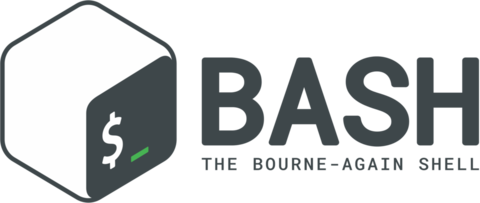
My Struggle
When I was working on my travel blog or other side projects, I often faced the following challenges:
-
Repetitive Tasks: When handling repetitive tasks (especially in the terminal), I had to keep typing the same sequence of commands, like
cd xxx,cp xx xx, orssh xxx. While these commands are not difficult, they are quite repetitive. -
File Format and Compression: Sometimes, I needed to handle image/video format changes (e.g., converting video to GIF,
.movto.mp4, or extracting the soundtrack from a video) or compress files. Using online free tools often took longer and didn’t always provide the desired results. Additionally, uploading sensitive data to online tools is not a good practice.
Using Shell Scripts
I discovered that both of the above problems could be easily solved by using shell scripts (for Linux/MacOS users).
Introduction to Shell Scripts
A shell script is a text file that contains a sequence of commands for a Unix-based operating system’s shell to execute. These commands can perform a variety of tasks, such as file manipulation, program execution, and text processing. Shell scripts are written using a shell scripting language like Bash, which is commonly used in Linux and macOS environments.
Benefits of Using Shell Scripts
| Reason | Description |
|---|---|
| Automation | Shell scripts help automate repetitive tasks, saving you time and reducing errors. |
| Efficiency | Run multiple commands with a single script, making complex tasks easier and quicker. |
| Flexibility | Use them for many tasks, from simple file operations to complex system administration. |
| Portability | Shell scripts work on any Unix-based system without changes, making them easy to share and use on different machines. |
| Powerful Text Processing | They offer strong tools for handling and processing text files directly from the command line. |
| Simplified Troubleshooting | Automate diagnostic tasks, making it easier to identify and fix issues. |
| Learning | Writing shell scripts helps you understand the operating system better and improves your problem-solving skills. |
My Use Case
-
Automating Command Sequences: I used shell scripts to put all my command-line sequences into one
.shfile. Then, I ranchmod +x ./script.shto give the script execution permissions. Now, instead of typing each command line by line, I can simply run the script (./script.sh), and it handles the sequence of commands for me. -
Handling Media Files: For video/photo handling tasks, I created corresponding shell scripts based on my use case. I often asked generative AI models (like deepSeek, Copilot, ChatGPT) for help in producing the code. This allows me to run photo/video compression and format-changing tasks locally on my Mac.
My Thoughts
To be honest, I am a newbie to shell scripting, but using it with the help of generative AI has significantly enhanced my workflow. I highly recommend this method to optimize your workflow and utilize the full power of your computer.